How to Add Safe Mode to The Desktop Context Menu in Windows 10 & 11
By Timothy Tibbettson 06/15/2023 |
If you use Safe Mode regularly, you might find having Safe Mode available from the Context Menu. If using the Context Menu isn't something you want to do, you might consider downloading our Safe Mode Shortcuts.
Editing the registry is much more complicated than usual, so our registry files simplify the task.
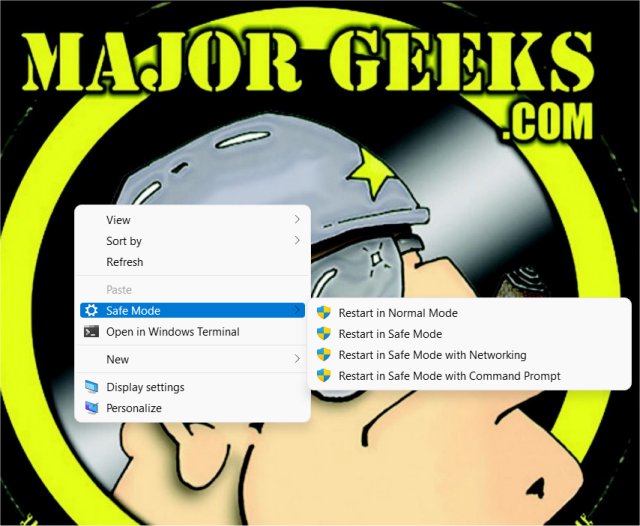
Download Add Safe Mode to The Desktop Context Menu in Windows 10 & 11 and extract the two files.
Video tutorial:
Double-click on Safe Mode Context Menu - ADD.reg or Safe Mode Context Menu - REMOVE.reg (Default).
Click Yes when prompted by User Account Control.
Click Yes when prompted by Registry Editor.
Click OK when prompted by the Registry Editor.
If you don't see Safe Mode Context Menus, restart Explorer. Windows 11 requires clicking on Show more options or Shift + F10, which you can also remove with these registry files.
This tweak is included as part of MajorGeeks Windows Tweaks, and donations to the project and MajorGeeks are accepted here.
Similar:
How to Add Windows Tools Context Menu in Windows 10
How to Add 'Secure Delete' to the Windows 10, 8 and 7 Context Menu
12 Ways to Open File Explorer in Windows 10 & 11
How to Enable or Disable Compact View in File Explorer in Windows 10 & 11
comments powered by Disqus
Editing the registry is much more complicated than usual, so our registry files simplify the task.
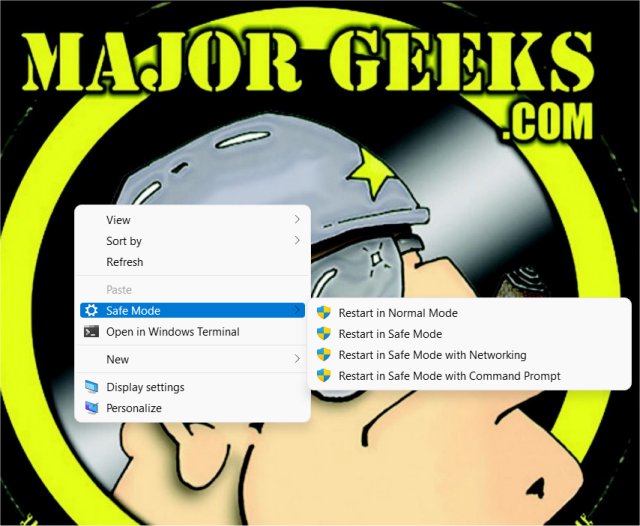
Download Add Safe Mode to The Desktop Context Menu in Windows 10 & 11 and extract the two files.
Double-click on Safe Mode Context Menu - ADD.reg or Safe Mode Context Menu - REMOVE.reg (Default).
Click Yes when prompted by User Account Control.
Click Yes when prompted by Registry Editor.
Click OK when prompted by the Registry Editor.
If you don't see Safe Mode Context Menus, restart Explorer. Windows 11 requires clicking on Show more options or Shift + F10, which you can also remove with these registry files.
This tweak is included as part of MajorGeeks Windows Tweaks, and donations to the project and MajorGeeks are accepted here.
Similar:
comments powered by Disqus






