How to Use System Restore in Windows 11
By Timothy Tibbettson 08/26/2022 |
System Protection allows users to create a restore point to help them recover from problems. Here are two ways to access System Restore.
Windows 11 also has Reset this PC, which can restore Windows 11 to a clean install while saving your files.
You need to be in Windows, Safe Mode, or boot into Advanced Settings to use System Restore.
How to Use System Restore in Windows 11 - Settings & Safe Mode
If you can boot into Windows, you can restore from Settings.
Click on Start > Settings > System.
Click on About on the right.
Click on System Protection.
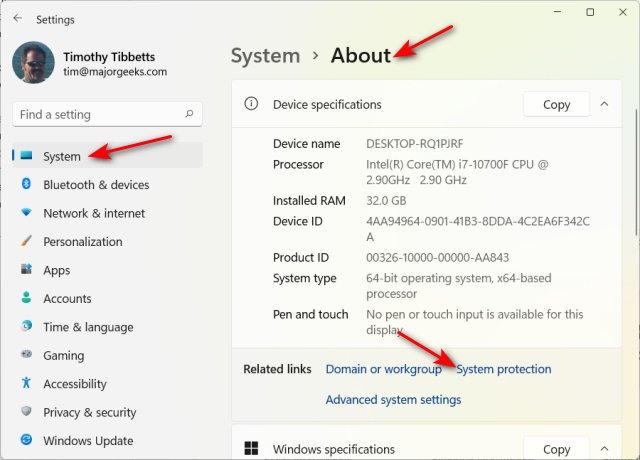
Click on System Restore... near the top.
You'll get a Window that tells you that you can restore your computer without losing photos, documents, or other personal data.
Click on Next, and see your Restore Points. If you created your restore points, then you will see only those. To see the restore points Windows created, click on Show more restore points. Click on the Restore Point you want to restore and click on Next.
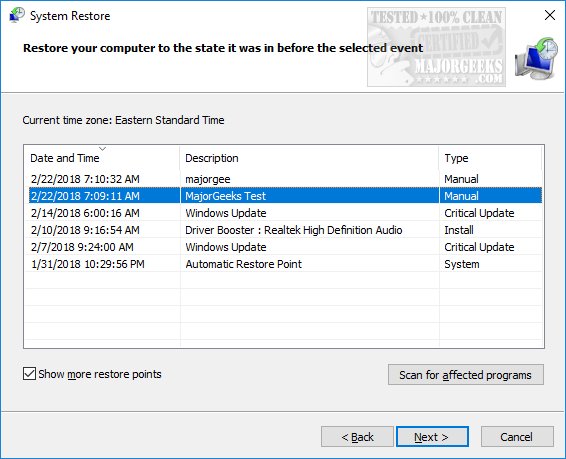
The next Window will give you a final chance to be sure you've selected the right point, that you're aware that Windows will restart (close all programs), and that if you changed your Windows password recently, you might want to create a password reset disk. Finally, click on Finish and wait while System Restore restores your computer and reboots.
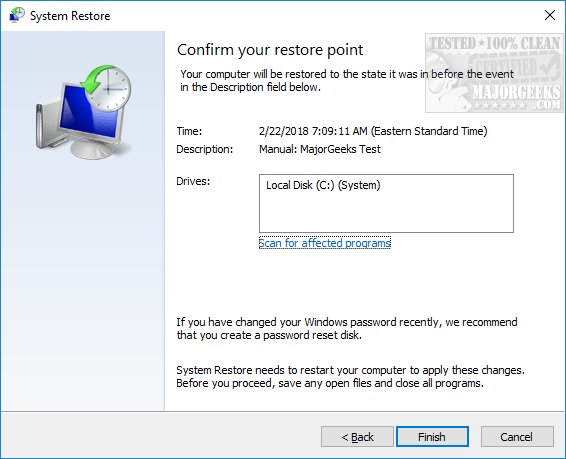
How to Use System Restore in Windows 11 - Advanced Startup
Be sure to save your work, and close any running applications because we will be rebooting your computer in the next step.
Press the Windows Key + R, type in shutdown /r /o /t 0
Press Enter or click on OK.
When your computer reboots to a blue screen, click on Troubleshoot.
Click on Advanced options.
Click on System Restore.
Click on Next.
You will have a few options, including choosing a point, recommended, and undoing. If you know where the Restore Point you need is, click on Show more restore points.
Follow the prompts to find and restore your selected Restore Point. Wait until completed, and reboot.
Similar:
How to Delete Some or All System Restore Points on Windows 10
Enable, Disable, Manage, Delete or Create a System Restore Point
How to Change System Protection Storage Size in Windows 10
How to Reset or Reinstall Windows 10 & 11 Using the Cloud
comments powered by Disqus
Windows 11 also has Reset this PC, which can restore Windows 11 to a clean install while saving your files.
You need to be in Windows, Safe Mode, or boot into Advanced Settings to use System Restore.
How to Use System Restore in Windows 11 - Settings & Safe Mode
If you can boot into Windows, you can restore from Settings.
Click on Start > Settings > System.
Click on About on the right.
Click on System Protection.
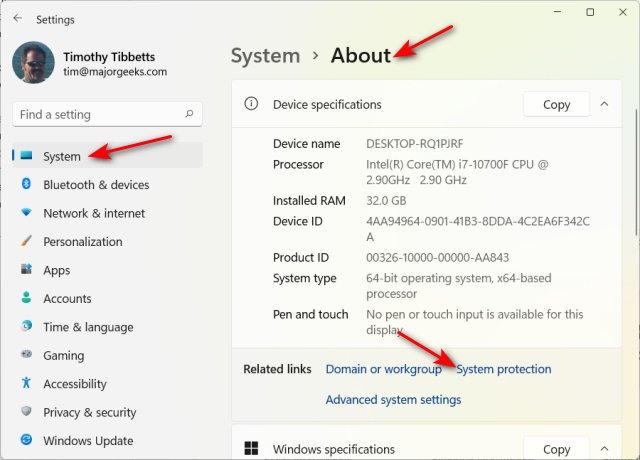
Click on System Restore... near the top.
You'll get a Window that tells you that you can restore your computer without losing photos, documents, or other personal data.
Click on Next, and see your Restore Points. If you created your restore points, then you will see only those. To see the restore points Windows created, click on Show more restore points. Click on the Restore Point you want to restore and click on Next.
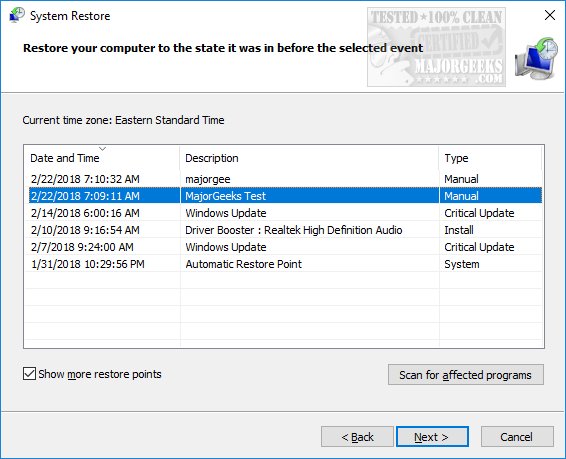
The next Window will give you a final chance to be sure you've selected the right point, that you're aware that Windows will restart (close all programs), and that if you changed your Windows password recently, you might want to create a password reset disk. Finally, click on Finish and wait while System Restore restores your computer and reboots.
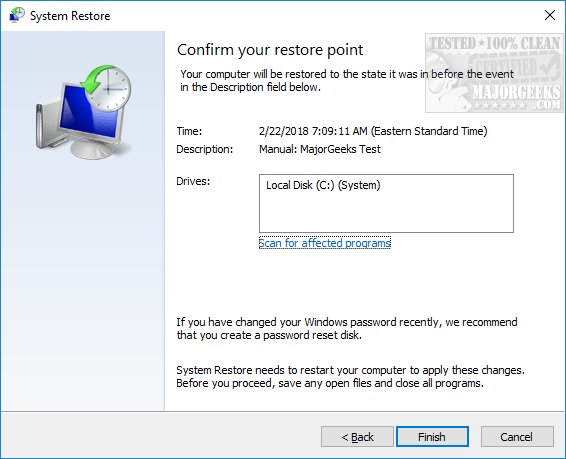
How to Use System Restore in Windows 11 - Advanced Startup
Be sure to save your work, and close any running applications because we will be rebooting your computer in the next step.
Press the Windows Key + R, type in shutdown /r /o /t 0
Press Enter or click on OK.
When your computer reboots to a blue screen, click on Troubleshoot.
Click on Advanced options.
Click on System Restore.
Click on Next.
You will have a few options, including choosing a point, recommended, and undoing. If you know where the Restore Point you need is, click on Show more restore points.
Follow the prompts to find and restore your selected Restore Point. Wait until completed, and reboot.
Similar:
comments powered by Disqus






