How to Fix Ubisoft Connect Repeated User Account Control (UAC) Prompts
By Timothy Tibbettson 06/15/2023 |
Ubisoft Connect (UPlay)has an annoying bug where the launcher repeatedly asks you to confirm User Account Control (UAC) permission about three times.
This bug is nothing more than an annoyance, especially considering that the bug has remained for over four years. The fix is simple.
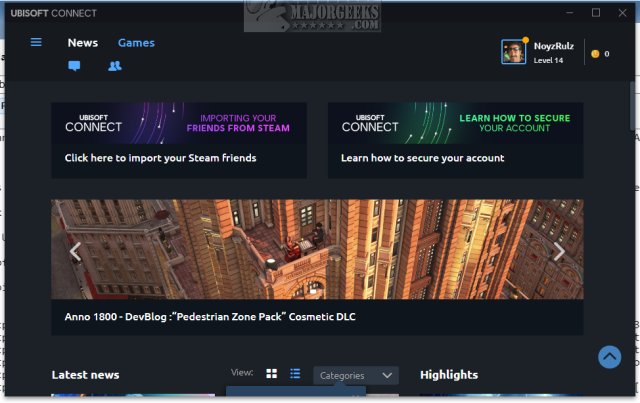
Right-click on your Ubisoft Connect shortcut (Desktop or Start Menu). Click on Run as Administrator.
Wait until Ubisoft Connect has loaded.
Close Ubisoft Connect. Make sure you close it from the System Tray because the default close behavior minimizes Ubisoft Connect. Look for the Ubisoft icon in the lower-right corner. If it's there, right-click and click on close.
Now, run Ubisoft Connect normally. The prompts should cease.
Similar:
How to Use Windows 10 Gaming Task Manager
How to Uninstall the Xbox Game Bar in Windows 10
How to Uninstall the Xbox Console Companion
How to Turn On or Off Game Mode in Windows 10
How to Disable Game Recording and Broadcasting in Windows 10
How to Monitor Your Gaming FPS in Windows 10 & 11
comments powered by Disqus
This bug is nothing more than an annoyance, especially considering that the bug has remained for over four years. The fix is simple.
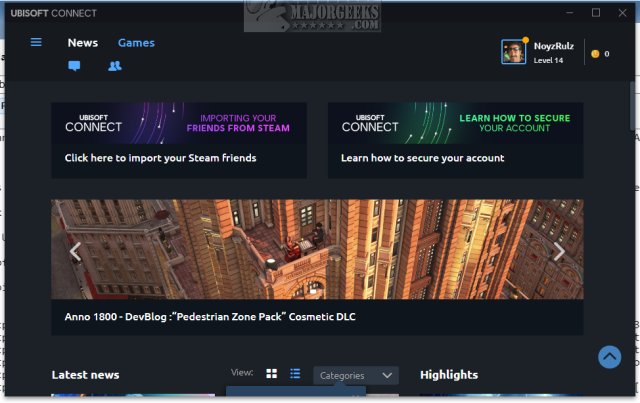
Right-click on your Ubisoft Connect shortcut (Desktop or Start Menu). Click on Run as Administrator.
Wait until Ubisoft Connect has loaded.
Close Ubisoft Connect. Make sure you close it from the System Tray because the default close behavior minimizes Ubisoft Connect. Look for the Ubisoft icon in the lower-right corner. If it's there, right-click and click on close.
Now, run Ubisoft Connect normally. The prompts should cease.
Similar:
comments powered by Disqus






