How to Fix Upgrade Assistant Error 0xC1900200
By Timothy Tibbettson 06/26/2023 |
When trying to update or upgrade in Windows 10, you might see error code 0xC1900200 accompanied by the always favorite "Something went wrong" error. Here are some steps you can try.
1: Windows Upgrade Error 0xC1900200 - Verify Hardware and Operating System Requirements
To upgrade, Microsoft recommends :
Processor: 1 gigahertz (GHz) or faster processor or SoC
RAM: 1 gigabyte (GB) for 32-bit or 2 GB for 64-bit
Hard disk space: 16 GB for 32-bit OS or 20 GB for 64-bit OS
Graphics card: DirectX 9 or later with WDDM 1.0 driver
Display: 800 x 600
And those truly are bare minimum specifications. We'd recommend much higher. For example, 1-2GB of RAM is ridiculous.
2: Windows Upgrade Error 0xC1900200 - Check Disk Space
If you know your hard drive is running low on space, run Storage Sense.
3: Windows Upgrade Error 0xC1900200 - Disable Antivirus
Temporarily disable your antivirus or any security software with blocking capabilities. Most third-party security software can easily be disabled by right-clicking on the system tray icon in the lower-right corner.
If you use Windows Defender, you should be OK.
4: Windows Upgrade Error 0xC1900200 - Disconnect External Devices
This isn't the first time we've seen conflicts with external hardware. Often, a DVD or thumb drive is the culprit, but disconnect any USB devices you don't need. Keep your mouse, keyboard, and monitor plugged in.
5: Windows Upgrade Error 0xC1900200 - Perform a Clean Boot
A Clean Boot is similar to Safe Mode, allowing you to start Windows with fewer services and startup items and hopefully find the conflict keeping you from updating.
Click on the Windows Key + R and type in msconfig.
By default, you should be at the General tab. At the bottom is Selective Startup.
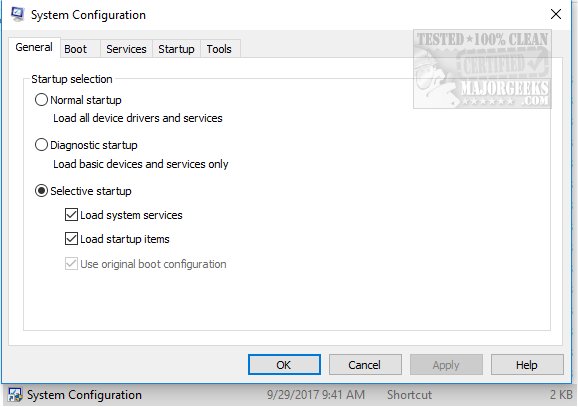
Uncheck Load startup items.
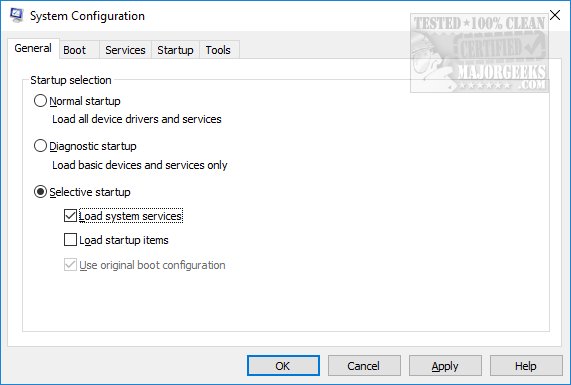
Now, click on the Services tab and at the bottom check the Hide all Microsoft services. Click on Disable all.
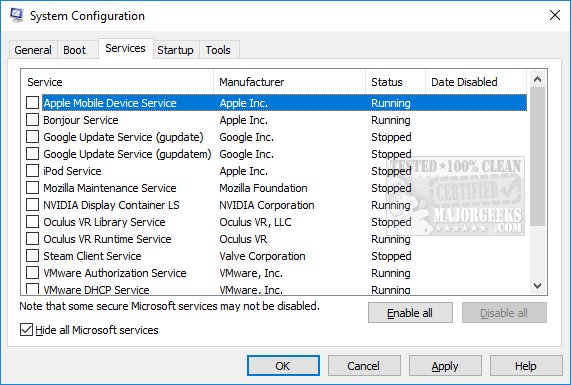
Click on Apply > OK.
Now restart to see if your problem is solved.
Once completed, be sure to return everything to where it was.
6: Windows Upgrade Error 0xC1900200 - Clean Install
We hate upgrading an operating system. It's never worked well. If we were in your shoes, we'd make a backup of your important files, download Windows 10 Media Creation Tool, and install Windows 10 from scratch by formatting your drive.
Similar:
How to View Windows Update History in Windows 10
How to Delete the Windows.old Folder from Windows 10
What Is the $Windows.~Bt Folder and Can I Delete It?
How-To Delete Pending Windows Updates
How to Uninstall Windows 10 Updates
Rename or Delete the Software Distribution Folder in Windows 10/8/7
comments powered by Disqus
1: Windows Upgrade Error 0xC1900200 - Verify Hardware and Operating System Requirements
To upgrade, Microsoft recommends :
Processor: 1 gigahertz (GHz) or faster processor or SoC
RAM: 1 gigabyte (GB) for 32-bit or 2 GB for 64-bit
Hard disk space: 16 GB for 32-bit OS or 20 GB for 64-bit OS
Graphics card: DirectX 9 or later with WDDM 1.0 driver
Display: 800 x 600
And those truly are bare minimum specifications. We'd recommend much higher. For example, 1-2GB of RAM is ridiculous.
2: Windows Upgrade Error 0xC1900200 - Check Disk Space
If you know your hard drive is running low on space, run Storage Sense.
3: Windows Upgrade Error 0xC1900200 - Disable Antivirus
Temporarily disable your antivirus or any security software with blocking capabilities. Most third-party security software can easily be disabled by right-clicking on the system tray icon in the lower-right corner.
If you use Windows Defender, you should be OK.
4: Windows Upgrade Error 0xC1900200 - Disconnect External Devices
This isn't the first time we've seen conflicts with external hardware. Often, a DVD or thumb drive is the culprit, but disconnect any USB devices you don't need. Keep your mouse, keyboard, and monitor plugged in.
5: Windows Upgrade Error 0xC1900200 - Perform a Clean Boot
A Clean Boot is similar to Safe Mode, allowing you to start Windows with fewer services and startup items and hopefully find the conflict keeping you from updating.
Click on the Windows Key + R and type in msconfig.
By default, you should be at the General tab. At the bottom is Selective Startup.
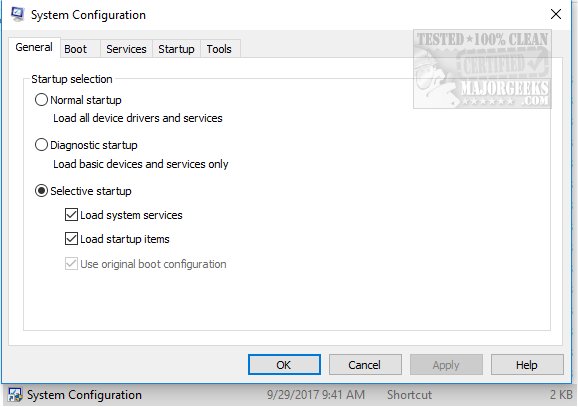
Uncheck Load startup items.
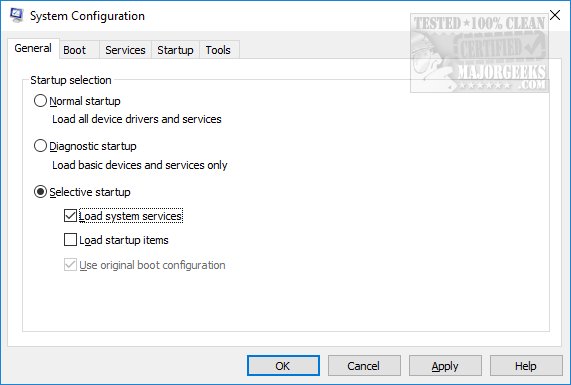
Now, click on the Services tab and at the bottom check the Hide all Microsoft services. Click on Disable all.
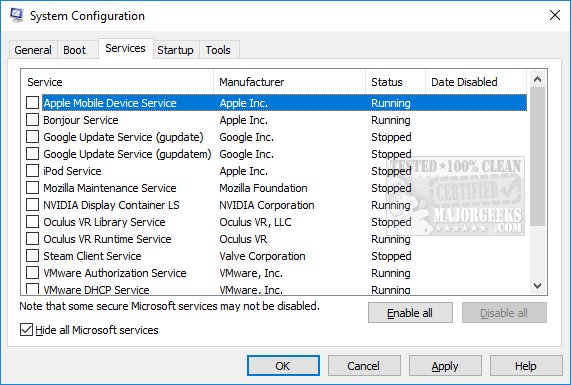
Click on Apply > OK.
Now restart to see if your problem is solved.
Once completed, be sure to return everything to where it was.
6: Windows Upgrade Error 0xC1900200 - Clean Install
We hate upgrading an operating system. It's never worked well. If we were in your shoes, we'd make a backup of your important files, download Windows 10 Media Creation Tool, and install Windows 10 from scratch by formatting your drive.
Similar:
How to View Windows Update History in Windows 10
How to Delete the Windows.old Folder from Windows 10
What Is the $Windows.~Bt Folder and Can I Delete It?
How-To Delete Pending Windows Updates
How to Uninstall Windows 10 Updates
Rename or Delete the Software Distribution Folder in Windows 10/8/7
comments powered by Disqus






