How to Fix Windows 10 & 11 Update or Upgrade Error 0x8007042B – 0x4000D
By Timothy Tibbettson 06/15/2023 |
When trying to update or upgrade Windows 10, you might see the error code 0x8007042B – 0x4000D. Here are some steps you can try.
The entire error message reads:
0x8007042B–0x4000D, The installation failed in the SECOND_BOOT phase with an error during MIGRATE_DATA operation.
1: Windows Update Error 0x8007042B – 0x4000D - Run The Troubleshooter
Always try a troubleshooter when available first. Press Start > Settings > Update & security. Click on Troubleshoot on the left.
Click on Additional troubleshooters.
Scroll down and click on Windows Update, then Run the troubleshooter.
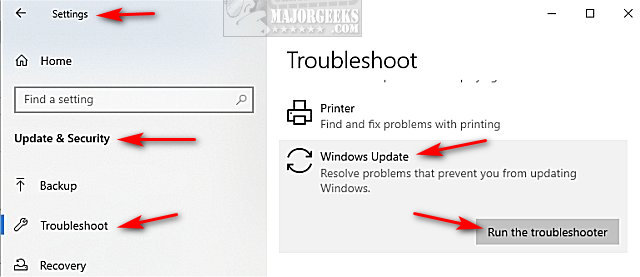
Follow the prompts and automatically repair any problems.
2: Windows Update Error 0x8007042B – 0x4000D - Windows Repair
Windows Repair can reset all the Windows Update settings saving you a lot of work.
Download Windows Repair from MajorGeeks.
Boot into Safe Mode.
Select Preset: Windows Updates.
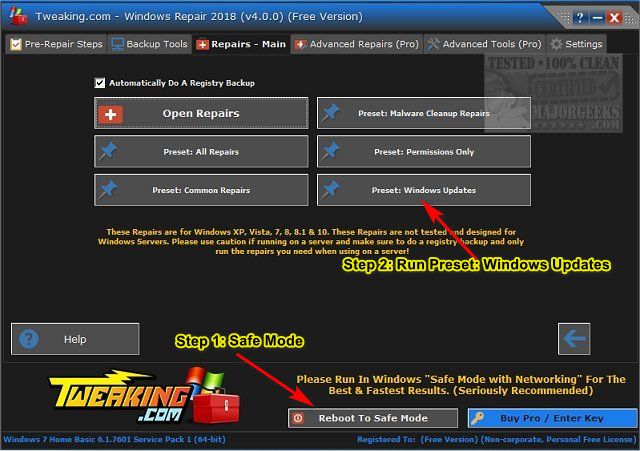
Reboot when completed.
3: Windows Upgrade Error 0x8007042B – 0x4000D - Rename Pending.Xml
Deleting pending.xml might solve the problem, but just in case, let's rename pending.xml in case you need to restore it.
Open an elevated Command Prompt or PowerShell.
Type in:
Ren c:\windows\winsxs\pending.xml pending.old
Now try again.
4: Windows Upgrade Error 0x8007042B – 0x4000D - Perform a Clean Boot
A Clean Boot is similar to Safe Mode, allowing you to start Windows with fewer services and startup items and hopefully find the conflict keeping you from updating.
Click on the Windows Key + R and type in msconfig.
By default, you should be at the General tab. At the bottom is Selective Startup.
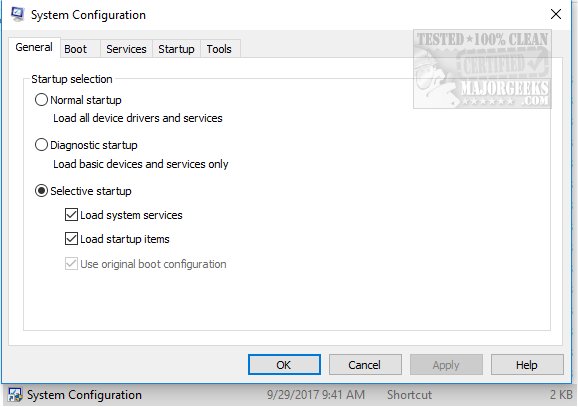
Uncheck Load startup items.
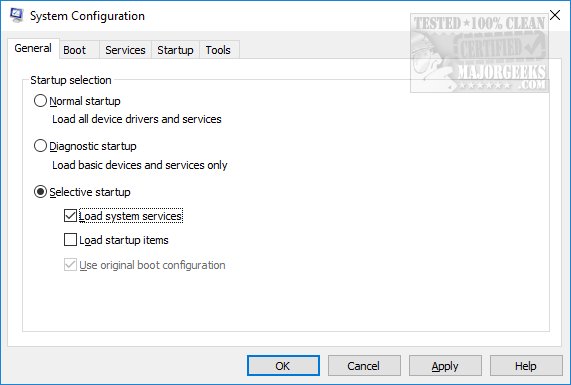
Now, click on the Services tab and at the bottom check the Hide all Microsoft services. Click on Disable all.
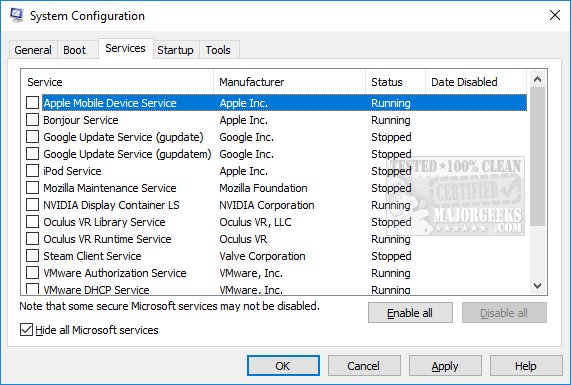
Click on Apply > OK.
Now restart to see if your problem is solved.
Once completed, be sure to return everything to where it was.
5: Windows Upgrade Error 0x8007042B – 0x4000D - Check Windows Update Logs
Advanced users can check the Windows Update logs for the problem.
Open an elevated Command Prompt or PowerShell.
Type in Get-WindowsUpdateLog.
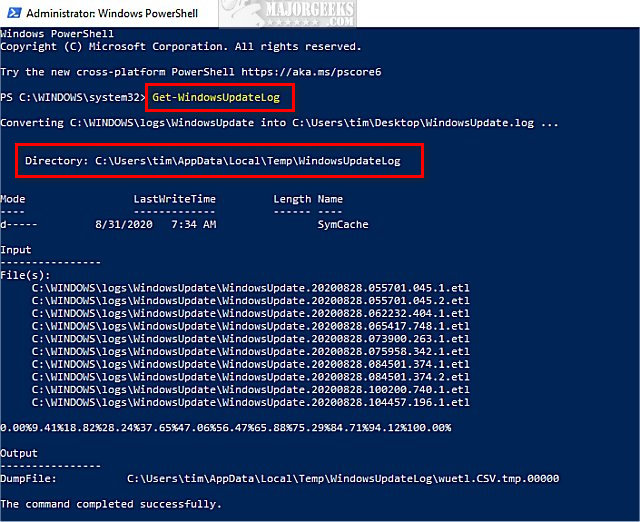
Double-click WindowsUpdate.log on your Desktop.
If you see any errors in the first line or two, that should point you in the right direction. There are hundreds, if not thousands, of possibilities, including outdated drivers, services that should be running, a reboot required, and more.
Similar:
How to View Windows Update History in Windows 10
How to Delete the Windows.old Folder from Windows 10
What Is the $Windows.~Bt Folder and Can I Delete It?
How-To Delete Pending Windows Updates
How to Uninstall Windows 10 Updates
Rename or Delete the Software Distribution Folder in Windows 10/8/7
comments powered by Disqus
The entire error message reads:
0x8007042B–0x4000D, The installation failed in the SECOND_BOOT phase with an error during MIGRATE_DATA operation.
1: Windows Update Error 0x8007042B – 0x4000D - Run The Troubleshooter
Always try a troubleshooter when available first. Press Start > Settings > Update & security. Click on Troubleshoot on the left.
Click on Additional troubleshooters.
Scroll down and click on Windows Update, then Run the troubleshooter.
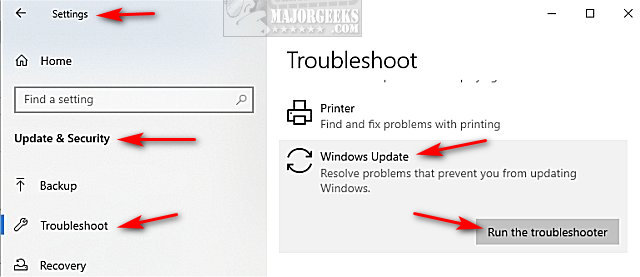
Follow the prompts and automatically repair any problems.
2: Windows Update Error 0x8007042B – 0x4000D - Windows Repair
Windows Repair can reset all the Windows Update settings saving you a lot of work.
Download Windows Repair from MajorGeeks.
Boot into Safe Mode.
Select Preset: Windows Updates.
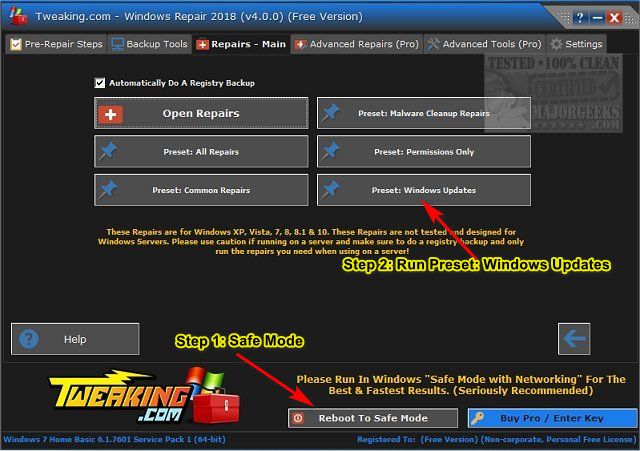
Reboot when completed.
3: Windows Upgrade Error 0x8007042B – 0x4000D - Rename Pending.Xml
Deleting pending.xml might solve the problem, but just in case, let's rename pending.xml in case you need to restore it.
Open an elevated Command Prompt or PowerShell.
Type in:
Ren c:\windows\winsxs\pending.xml pending.old
Now try again.
4: Windows Upgrade Error 0x8007042B – 0x4000D - Perform a Clean Boot
A Clean Boot is similar to Safe Mode, allowing you to start Windows with fewer services and startup items and hopefully find the conflict keeping you from updating.
Click on the Windows Key + R and type in msconfig.
By default, you should be at the General tab. At the bottom is Selective Startup.
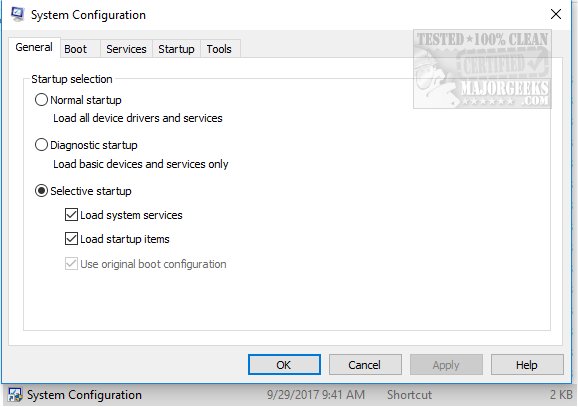
Uncheck Load startup items.
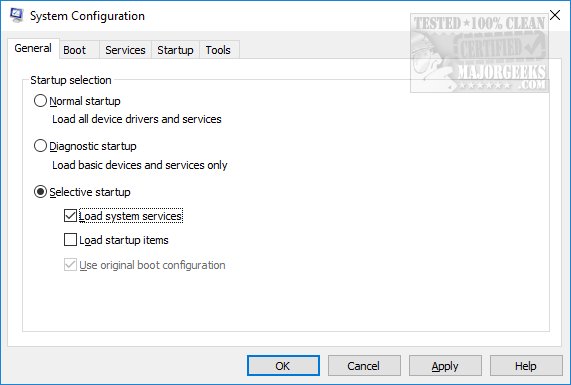
Now, click on the Services tab and at the bottom check the Hide all Microsoft services. Click on Disable all.
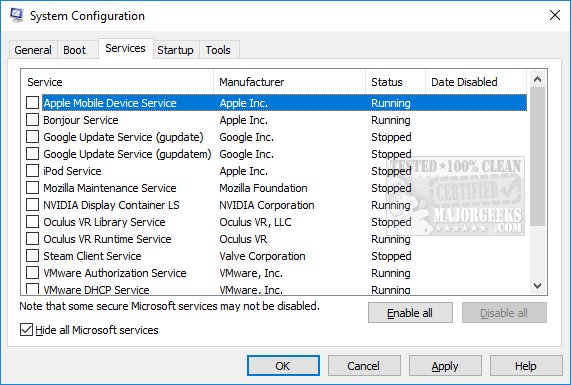
Click on Apply > OK.
Now restart to see if your problem is solved.
Once completed, be sure to return everything to where it was.
5: Windows Upgrade Error 0x8007042B – 0x4000D - Check Windows Update Logs
Advanced users can check the Windows Update logs for the problem.
Open an elevated Command Prompt or PowerShell.
Type in Get-WindowsUpdateLog.
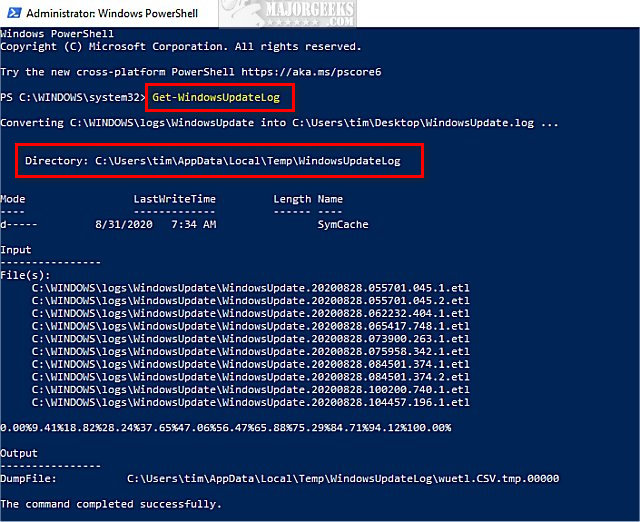
Double-click WindowsUpdate.log on your Desktop.
If you see any errors in the first line or two, that should point you in the right direction. There are hundreds, if not thousands, of possibilities, including outdated drivers, services that should be running, a reboot required, and more.
Similar:
comments powered by Disqus






