Documents or Picture Folders Are Read Only After a Windows Update
By Timothy Tibbettson 06/15/2023 |
If your Documents or Pictures folders have become read-only following a Windows Update, here's the correct fix.
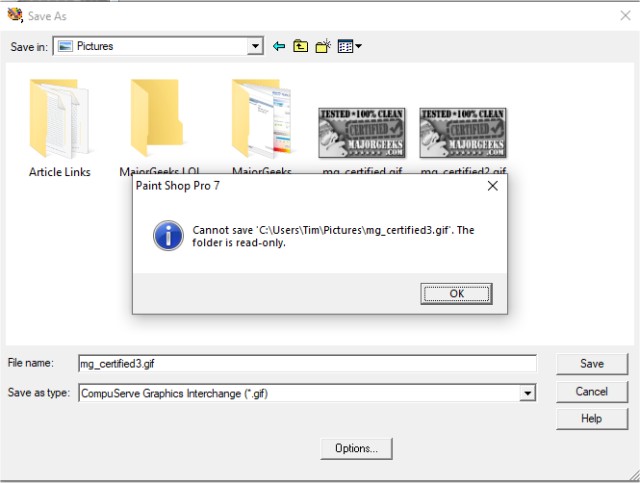
Most guides adequately address how to change the settings of a user of the folder when it's read-only, but not what to do when this problem (bug) appears after a Windows Update. Even Microsoft support defaults to the standard answers. Here's what worked for us.
We tracked this problem down to a new (at the time) feature called Controlled Folder Access as part of the Ransomware protection in Windows Defender.
The easiest way to find this setting is to press the Windows Key + S and begin typing Controlled Folder Access and click on it when it appears. By default, this setting is turned on, and if so, turn it off.
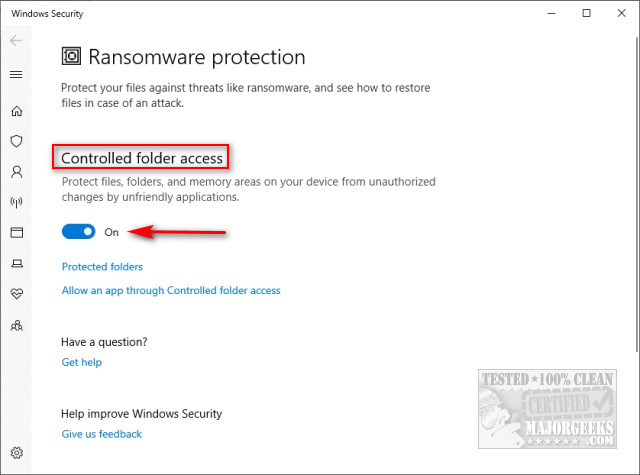
You should now be able to save files again to your Pictures and Documents.
Updated If you have another antivirus installed, you might not see Controlled Folder Access because your antivirus has taken it over. You'll need to either disable or uninstall your antivirus. Each antivirus is different. You might be able to disable it from startup, or you might need to disable the service. Once disabled, reboot, follow the above steps, enable your antivirus and reboot again.
Similar:
How to Restore The Downloads Folder View in Windows 10
How to Move Your Desktop, 3D Objects, Downloads, Pictures, Music, and Video Folder Locations in Windows 10
How to Restore Previous Versions of Files, Folders, and Drives in Windows 10
How to Reset Folder View Settings in Windows 10
How to Add or Remove New Folder Context Menu in Windows 10
Allow or Deny App Access to Documents, Pictures, and Video Folders in Windows 10
How to Protect Files and Folders from Being Deleted
Can't Create a New Folder in Windows
How to Copy the Path of a File or a Folder to the Clipboard
Windows Forgets Folder View Settings
Rename or Delete the Software Distribution Folder in Windows 10/8/7
comments powered by Disqus
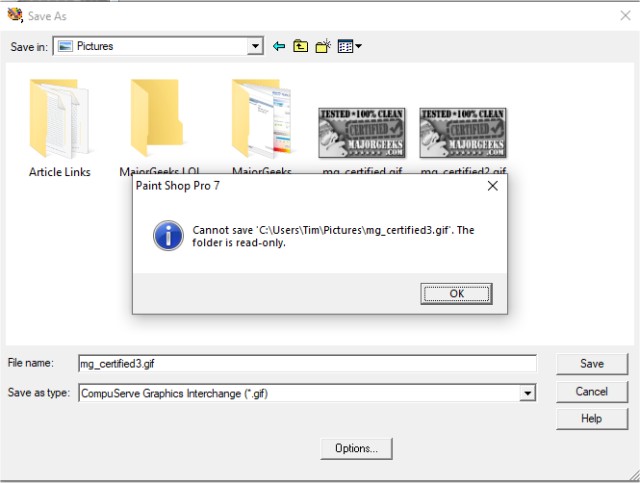
Most guides adequately address how to change the settings of a user of the folder when it's read-only, but not what to do when this problem (bug) appears after a Windows Update. Even Microsoft support defaults to the standard answers. Here's what worked for us.
We tracked this problem down to a new (at the time) feature called Controlled Folder Access as part of the Ransomware protection in Windows Defender.
The easiest way to find this setting is to press the Windows Key + S and begin typing Controlled Folder Access and click on it when it appears. By default, this setting is turned on, and if so, turn it off.
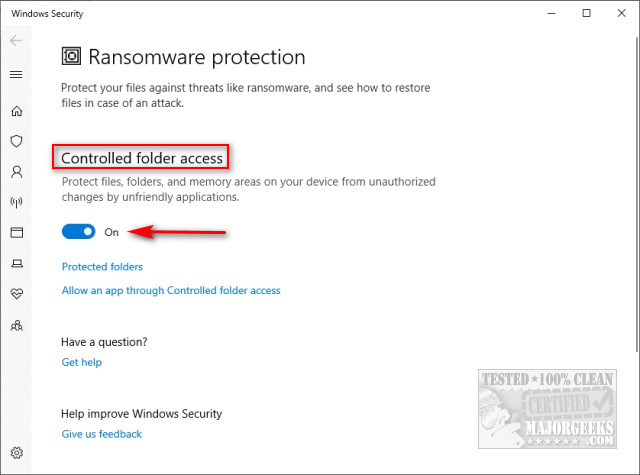
You should now be able to save files again to your Pictures and Documents.
Updated If you have another antivirus installed, you might not see Controlled Folder Access because your antivirus has taken it over. You'll need to either disable or uninstall your antivirus. Each antivirus is different. You might be able to disable it from startup, or you might need to disable the service. Once disabled, reboot, follow the above steps, enable your antivirus and reboot again.
Similar:
comments powered by Disqus






