How to Optimize and Defragment Drives in Windows 10 & 11
By Timothy Tibbettson 09/20/2022 |
Optimizing or defragmenting your hard drive is important. Not only does it help your computer smoother, but hard drives have the most moving parts of any part of your computer, making maintenance an essential step of maintaining your computer. Windows 11 has made optimizing or defragmenting your hard drive almost effortless.
Anyone who has used a computer remembers having to defragment manually or use a third-party application. Thanks to improvements in Windows 10 & 11 and SSD drives, those days are gone, but you still might want to check your settings. Windows 10 & 11 should be optimizing your drives weekly in the background.
You have one of two types of hard drives.
A traditional hard drive is usually called an HDD or SATA. These drives work the best when regularly defragmented by consolidating files to be accessed the fastest.
A solid-state drive is usually called an SSD or NVMe. These drives do not require defragmenting but rather a Retrim (optimize) process. Retrimming tells your SSD controller what logical data segments are no longer in use, allowing the SSD controller to identify corresponding physical memory areas newly available for wear leveling.
There are two ways to open Optimize drives in Windows. File Explorer or Settings. Choose either method, then follow the directions below them.
Video tutorial:
1: How to Open Optimize Drives in Windows 10 & 11 - File Explorer
Open File Explorer.
Right-click on your hard drive (typically C).
Click Properties.
Click on the Tools tab.
Click on Optimize.
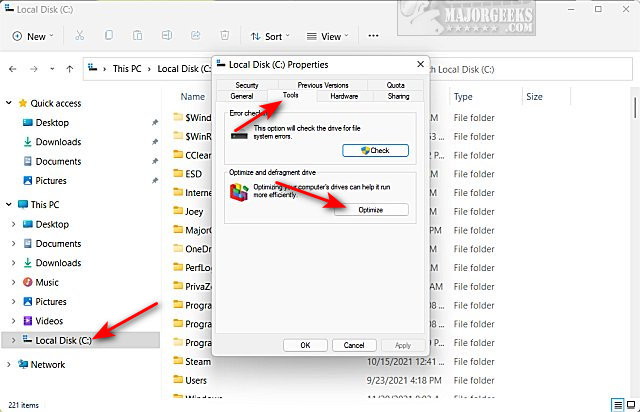
2: How to Open Optimize Drives in Windows 10 & 11 - Settings
Click on Start > Settings or press the Windows Key + I.
Click on System on the left.
Click on Storage on the right.
Click on Advanced storage settings at the bottom.
Click on Drive optimization.
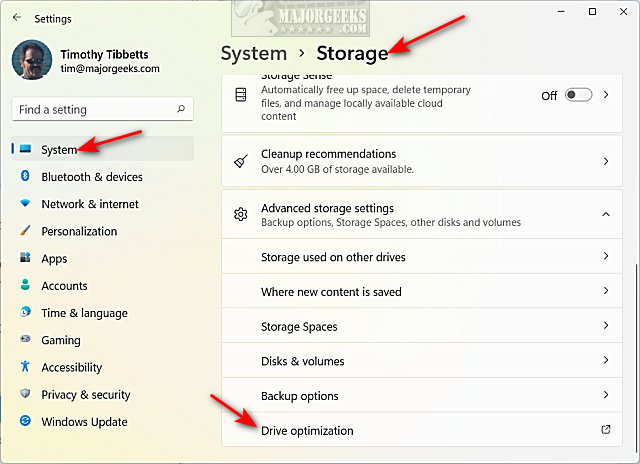
How to Optimize and Defragment Drives in Windows 10 & 11
Now that you opened Optimize drives, the rest is simple!
If you see needs optimization, click on Optimize. If you see OK, then you can leave the drive alone.
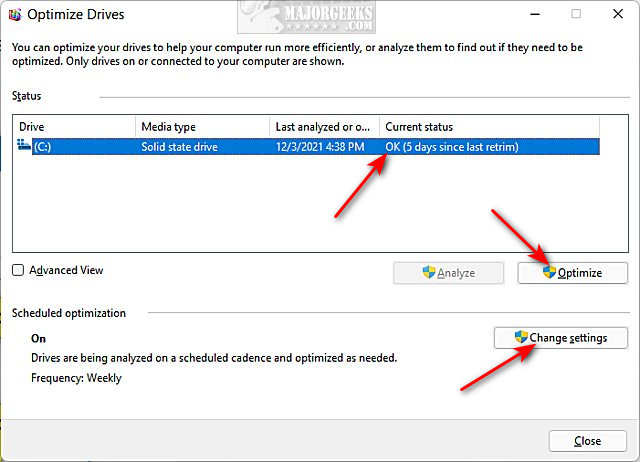
Verify that Scheduled optimization is on below that. Daily is not recommended, weekly is perfect for a computer you use every day, and monthly is a good choice if you use your computer infrequently.
Advanced view will show hidden partitions that never need optimization.
How to Optimize and Defragment Drives in Windows 10 & 11 - Command Prompt
Advanced users can get geeky with it from the command prompt.
Windows Terminal or Command Prompt:
Specific drive: defrag (drive letter): /O
All drives: defrag /C /O
Windows Terminal or PowerShell:
Optimize-Volume -DriveLetter (drive letter) -Verbose
Replace (drive letter) with your drive letter without the brackets. For example, defrag C: /O
Similar:
How to Add Optimize Drives Context Menu in Windows 10
How to Add Disk Cleanup to Context Menu in Windows 10 & 11
How to Check Your Hard Disk Health Using WMIC
How to Check SMART Predict Failure in Windows
How to Find Your Hard Drive Serial Number
comments powered by Disqus
Anyone who has used a computer remembers having to defragment manually or use a third-party application. Thanks to improvements in Windows 10 & 11 and SSD drives, those days are gone, but you still might want to check your settings. Windows 10 & 11 should be optimizing your drives weekly in the background.
You have one of two types of hard drives.
A traditional hard drive is usually called an HDD or SATA. These drives work the best when regularly defragmented by consolidating files to be accessed the fastest.
A solid-state drive is usually called an SSD or NVMe. These drives do not require defragmenting but rather a Retrim (optimize) process. Retrimming tells your SSD controller what logical data segments are no longer in use, allowing the SSD controller to identify corresponding physical memory areas newly available for wear leveling.
There are two ways to open Optimize drives in Windows. File Explorer or Settings. Choose either method, then follow the directions below them.
1: How to Open Optimize Drives in Windows 10 & 11 - File Explorer
Open File Explorer.
Right-click on your hard drive (typically C).
Click Properties.
Click on the Tools tab.
Click on Optimize.
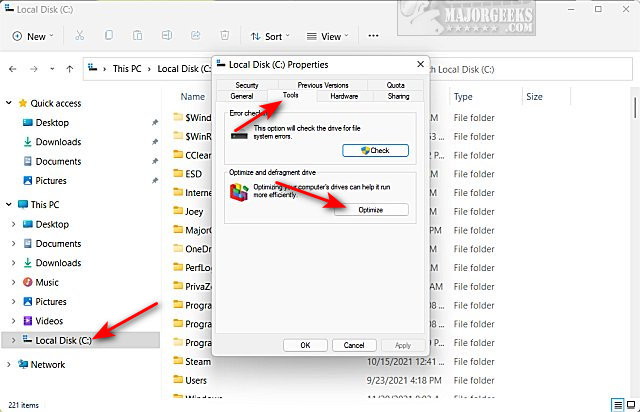
2: How to Open Optimize Drives in Windows 10 & 11 - Settings
Click on Start > Settings or press the Windows Key + I.
Click on System on the left.
Click on Storage on the right.
Click on Advanced storage settings at the bottom.
Click on Drive optimization.
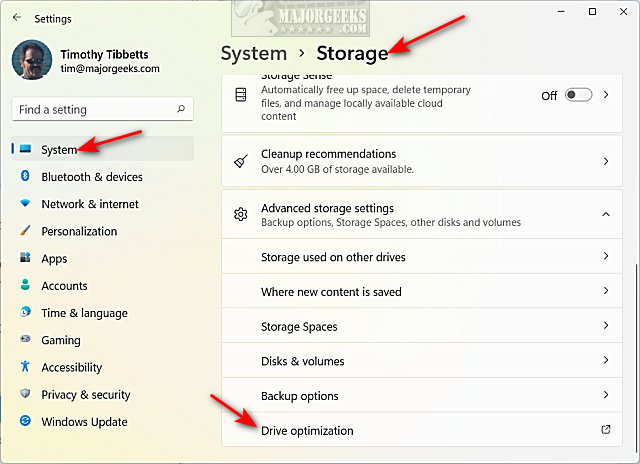
How to Optimize and Defragment Drives in Windows 10 & 11
Now that you opened Optimize drives, the rest is simple!
If you see needs optimization, click on Optimize. If you see OK, then you can leave the drive alone.
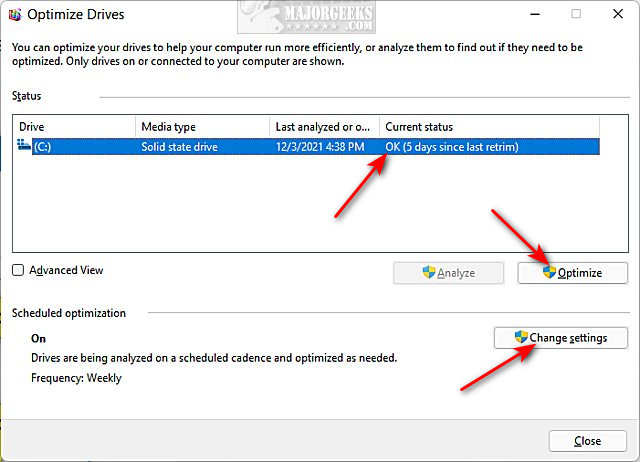
Verify that Scheduled optimization is on below that. Daily is not recommended, weekly is perfect for a computer you use every day, and monthly is a good choice if you use your computer infrequently.
Advanced view will show hidden partitions that never need optimization.
How to Optimize and Defragment Drives in Windows 10 & 11 - Command Prompt
Advanced users can get geeky with it from the command prompt.
Windows Terminal or Command Prompt:
Specific drive: defrag (drive letter): /O
All drives: defrag /C /O
Windows Terminal or PowerShell:
Optimize-Volume -DriveLetter (drive letter) -Verbose
Replace (drive letter) with your drive letter without the brackets. For example, defrag C: /O
Similar:
comments powered by Disqus






