Application Stays Minimized in the Taskbar
By Timothy Tibbettson 06/15/2023 |
We've seen a problem where some applications will automatically minimize to the Taskbar, and clicking the icon in the taskbar does not maximize the window as expected. Here are some steps to try to resolve the problem.
Luckily, we might be able to solve the problem with the first seven possibilities will only take a few minutes of your time. Often, a keyboard combination will resolve your issue.
1: Shift+Ctrl
With your mouse lined up over the application icon, press Shift+CTRL, right-click on the icon, and press maximize.
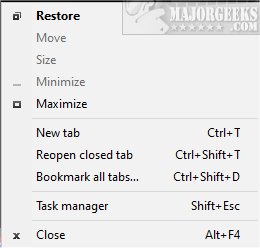
2: Refresh the Desktop
Right-click on your Desktop and click Refresh or press F5.
3: Minimize and Maximize Everything
Press the Windows Key + M to minimize all Windows. Now, press the Windows Key + Shift + M to maximize all Windows.
4: Windows Key + Arrows
With the application active, if possible, press the Windows Key followed by the arrow down, then up.
5: ALT + Space
Press Alt+Space, and click on either Minimize, Maximize, or Restore.
6: Check Tablet Mode
Click on the notification icon in the lower-right corner of your screen and verify Table Mode is off.
7: Close and Restart the App
Open Task Manager, locate the app, right-click, and choose End task. Restart the program.
8: Everything Else
Some have suggested a malware scan, booting into Safe Mode, running System File Checker or if you're using an older application, running the Program Compatibility Troubleshooter.
We've also been told that some applications are not compatible with dual-screen monitors, including using an external monitor with a laptop. Some programs don't anticipate dual monitors. You might not be able to fix the problem in this situation. Reenable the two-monitor display layout or use Windows snapping (Windows key and left or right arrows) to move the hidden display to the visible monitor. If those two don't fix the problem with dual monitors, there's no fix.
Similar:
How to Customize the Windows 10 Taskbar
How to Add Color to Your Start, Taskbar, Action Center, and Title Bars
Hide the Windows Defender Security Center Icon on the Windows 10 Taskbar
How to Center Your Taskbar Icons in Windows 10
How to Remove the Clock From Windows 10 Taskbar
Get More Windows Screen Space With a Smaller Taskbar
How to Show Your Internet Upload, Download, and Usage on the Taskbar
comments powered by Disqus
Luckily, we might be able to solve the problem with the first seven possibilities will only take a few minutes of your time. Often, a keyboard combination will resolve your issue.
1: Shift+Ctrl
With your mouse lined up over the application icon, press Shift+CTRL, right-click on the icon, and press maximize.
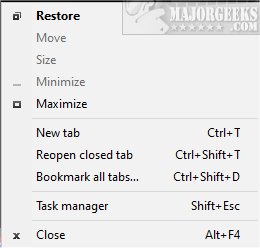
2: Refresh the Desktop
Right-click on your Desktop and click Refresh or press F5.
3: Minimize and Maximize Everything
Press the Windows Key + M to minimize all Windows. Now, press the Windows Key + Shift + M to maximize all Windows.
4: Windows Key + Arrows
With the application active, if possible, press the Windows Key followed by the arrow down, then up.
5: ALT + Space
Press Alt+Space, and click on either Minimize, Maximize, or Restore.
6: Check Tablet Mode
Click on the notification icon in the lower-right corner of your screen and verify Table Mode is off.
7: Close and Restart the App
Open Task Manager, locate the app, right-click, and choose End task. Restart the program.
8: Everything Else
Some have suggested a malware scan, booting into Safe Mode, running System File Checker or if you're using an older application, running the Program Compatibility Troubleshooter.
We've also been told that some applications are not compatible with dual-screen monitors, including using an external monitor with a laptop. Some programs don't anticipate dual monitors. You might not be able to fix the problem in this situation. Reenable the two-monitor display layout or use Windows snapping (Windows key and left or right arrows) to move the hidden display to the visible monitor. If those two don't fix the problem with dual monitors, there's no fix.
Similar:
comments powered by Disqus






