How to Troubleshoot Microsoft Edge Insider Build Installation Errors
By Timothy Tibbettson 07/21/2023 |
If you've downloaded the new Chromium-based Microsoft Edge, it is a Preview build (beta), and some problems may occur. In this guide, we look at all the known errors and solutions.
You can download Microsoft Edge here.
Some general troubleshooting tips will often be repeated here and are worth looking at before proceeding.
These common fixes include:
Currently, only Windows 10 64-bit is supported.
If Edge installed, but isn't working, uninstall and reinstall Edge. This is the most common fix.
If you're downloading with Microsoft Edge or Internet Explorer you should add officeapps.live.com to your browser’s list of trusted sites.
Third party software including parental controls, antivirus, or firewall settings could be blocking the download and installation.
Restart your computer.
If you're using a VPN, you might need to connect directly to your domain.
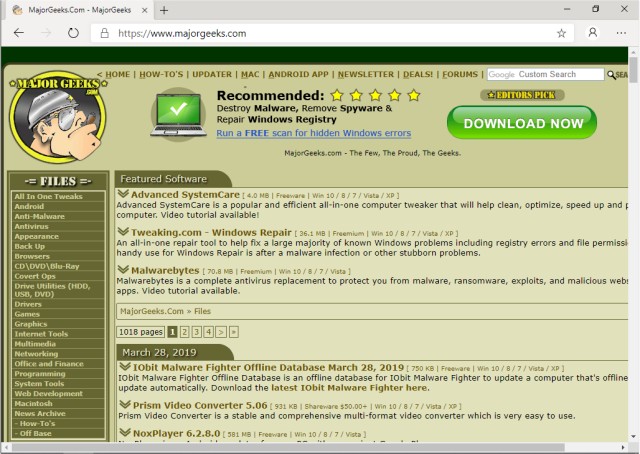
Error 3 or 0x80040154 or We can't install Microsoft Edge on this version of Windows
You need Windows 10 64 bit. Uninstall and reinstall may help.
Error 3 or 0x80080005
Uninstall and reinstall.
Error 7 or 0x8020006F
Turn off Game Mode. Press the Windows Key + S, type in and click on Game Mode settings.
Error 403
This is usually a VPN error. You might need to connect directly to your domain. If you're not using a VPN, try to reboot and reinstall.
Error 1603 or 0x00000643
Microsoft would like to hear about this here.
Run the Microsoft Program Install and Uninstall Troubleshooter.
Uninstall and reinstall.
Error 0x80070070
Uninstall and reinstall.
Free up disk space. You can use Storage sense or try one of the popular drive cleaners.
HTTP Error 500 or Error 0x80010108 or 0x80040801 or 0x80042193 or 0x80042194 or 0x800421F4 or 0x800421F6 or 0x800421F7 or 0x800421F8 or 0x80072742 or 0x80072EE2 or 0x80072EE7 or 0x80072EFD or 0x80072EFE
You guessed it; uninstall or reinstall.
Check your network settings. One of these guides might help:
How to Reset Network Settings in Windows 10
How-To Reset TCP/IP or Internet Protocol
How-To Flush the Windows DNS Cache
How-To Reset Winsock on Windows 1087
Error 0x8020006E or 0x80200059
Your organization might be preventing installation or updates. Contact your IT admin or log in as Admin.
Error 0x80200070
Your system resources are low. Try a reboot.
Close high CPU, memory, disk, or networking resources apps with Task Manager.
Error 0x80200068 or 0x80200065 or 0x80200067
This error is from a low battery or a computer in power-saving mode. Plug in your laptop and turn off the battery saver in Power & Sleep settings.
Can’t connect to the Internet
Third-party software, including parental controls, antivirus, or firewall settings, could be blocking the download and installation.
Turn on the Background Intelligent Transfer Service (BITS). In Control Panel, select Administrative Tools and then Services. Choose Background Intelligent Transfer Service from the list, and in the General section, change the Startup type to Automatic (Delayed Start).
There was a problem installing Microsoft Edge
This may occur when running the installer directly from another browser after downloading it. Try opening the Downloads folder on your computer and run MicrosoftEdgeSetup.exe from that folder.
If the installer can’t be found, use the Registry Editor to delete the following key - HKEY_LOCAL_MACHINE\SOFTWARE\WOW6432Node\Microsoft\EdgeUpdate\Clients\{F3C4FE00-EFD5-403B-9569-398A20F1BA4A}.
To run the Registry Editor, press the Windows Key + R. Type in regedit and press the Enter key. Download and reinstall the Microsoft Edge Insider build.
Similar:
How to Enable or Disable Windows Insider Program in Windows 10
How-to Download Windows Insider Preview Builds
How to Enable the Windows Insider Program When Grayed Out
VMWare Failed to Get Exclusive Lock on the Configuration File Error
How to Enable Windows Sandbox in Windows 10 Home
comments powered by Disqus
You can download Microsoft Edge here.
Some general troubleshooting tips will often be repeated here and are worth looking at before proceeding.
These common fixes include:
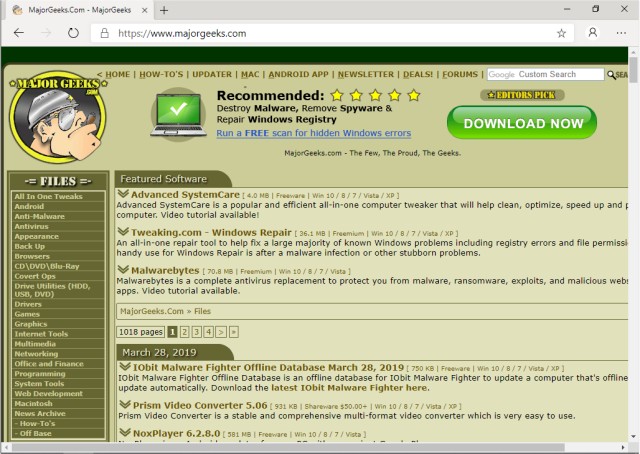
Error 3 or 0x80040154 or We can't install Microsoft Edge on this version of Windows
You need Windows 10 64 bit. Uninstall and reinstall may help.
Error 3 or 0x80080005
Uninstall and reinstall.
Error 7 or 0x8020006F
Turn off Game Mode. Press the Windows Key + S, type in and click on Game Mode settings.
Error 403
This is usually a VPN error. You might need to connect directly to your domain. If you're not using a VPN, try to reboot and reinstall.
Error 1603 or 0x00000643
Microsoft would like to hear about this here.
Run the Microsoft Program Install and Uninstall Troubleshooter.
Uninstall and reinstall.
Error 0x80070070
Uninstall and reinstall.
Free up disk space. You can use Storage sense or try one of the popular drive cleaners.
HTTP Error 500 or Error 0x80010108 or 0x80040801 or 0x80042193 or 0x80042194 or 0x800421F4 or 0x800421F6 or 0x800421F7 or 0x800421F8 or 0x80072742 or 0x80072EE2 or 0x80072EE7 or 0x80072EFD or 0x80072EFE
You guessed it; uninstall or reinstall.
Check your network settings. One of these guides might help:
Error 0x8020006E or 0x80200059
Your organization might be preventing installation or updates. Contact your IT admin or log in as Admin.
Error 0x80200070
Your system resources are low. Try a reboot.
Close high CPU, memory, disk, or networking resources apps with Task Manager.
Error 0x80200068 or 0x80200065 or 0x80200067
This error is from a low battery or a computer in power-saving mode. Plug in your laptop and turn off the battery saver in Power & Sleep settings.
Can’t connect to the Internet
Third-party software, including parental controls, antivirus, or firewall settings, could be blocking the download and installation.
Turn on the Background Intelligent Transfer Service (BITS). In Control Panel, select Administrative Tools and then Services. Choose Background Intelligent Transfer Service from the list, and in the General section, change the Startup type to Automatic (Delayed Start).
There was a problem installing Microsoft Edge
This may occur when running the installer directly from another browser after downloading it. Try opening the Downloads folder on your computer and run MicrosoftEdgeSetup.exe from that folder.
If the installer can’t be found, use the Registry Editor to delete the following key - HKEY_LOCAL_MACHINE\SOFTWARE\WOW6432Node\Microsoft\EdgeUpdate\Clients\{F3C4FE00-EFD5-403B-9569-398A20F1BA4A}.
To run the Registry Editor, press the Windows Key + R. Type in regedit and press the Enter key. Download and reinstall the Microsoft Edge Insider build.
Similar:
comments powered by Disqus






